The flexibility of PDF files (Portable Document Format) more is known. Here, you can change and open various types of documents - from any posts documents, spreadsheets, and Web pages - without having to install many programs, respectively.
So as long as these documents are in PDF format, the file it can be read using only one application, ie, Adobe Reader (can be downloaded for free at www.adobe.com with the latest version 8.0). Not only that, this type of file can also be accessed via a browser.
You can create PDF documents from anywhere. No need of special assistance programs such as Adobe Acrobat. Simply install the software only PDF printer. For those who have not know, this software functions as a virtual printer with the output is not in print, but the PDF document. If you use it, you can create PDF document from the application and file format for what is in the Windows operating system.
Interested in creating your own PDF documents? The options are many, including that. One of them is a PDF Printer Bullzip.com made following (can be downloaded for free at www.bullzip.com). But before the install, the form of ZIP files with 3.9 MB size should be your first extraction. Then how to use it?
Here's a guide life.
1. Double-click a file of extracts from the files you have downloaded earlier. When the installation wizard box appears, click the button [Install], and follow the process pengisntalan. At the session last installation, the program will ask you to download GhostScript from the authorized site. Click [OK] and make sure that Internet connection has been installed. Follow the installation to complete.
2. After you click [Finish], akan appear Printer and Faxes window. Make sure BullZip PDF printer listed there.
3. Open the program from the [Start] button> [Programs]> [BullZip] [PDF Printer]> [Options]. Boksprogram After appearing with the tab-[General] selected-click on the button to the right of the PDF File Name. Specify the storage location of the PDF files. Then click the tab [Document], fill in the name of the document, and specify the quality of the PDF document in the "Quality PDF".
4. Switch to the tab [Watermark], fill in the text that will show in your PDF documents in the Text box. Set the position, size, and transparency in the text box Rotation, Size, and Transparancy.
5. Click on the tab [Security], then fill in the password box "Owner password" box and in the "User password". You can also set the document so that protection can not be printed for use with the hit-check the box [Set Permissions]. Once ready, click [OK].
6. Open the document you want to make a PDF file. Here, we try a page from the website. Click the [File]> [Print]. After the Print dialog box appears, select BullZip PDF Printer, then click [Print]. Next dialog box will appear BullZip PDF Printer - Create PDF. Here, you can reset the folder store documents. Next, click [Save].
7. If the PC has been installed Adobe Reader, the program will automatically appear on the screen to open the converted. A Password dialog box will appear because you have set protection. Type the password that was created earlier, then click [OK]. HTML document has now turned into a PDF file. With this application, you can easily send a document, because almost all the PC has been ter-install PDF reader application.
TIP: Aneka PDF Printer Options
Many applications PDF printer that you can use. Generally available free of charge and ready to be downloaded from the Internet at any time. If interested in using it, here's some interesting freeware.
* CutePDF Writer 2.7 - www.acrosoftware.com
* DoPDF - www.dopdf.com
* Doro PDF Printer 1:35 - http://run.to/sz
* PDF Printer 2.1 - www38.websamba.com/falchionli /
* PDF4Free - www.pdfpdf.com
* PDF995 Printer Driver 8.3 - www.software995.com
* PDFCreator - www.pdfforge.org
* PrimopDF - www.primopdf.com
So as long as these documents are in PDF format, the file it can be read using only one application, ie, Adobe Reader (can be downloaded for free at www.adobe.com with the latest version 8.0). Not only that, this type of file can also be accessed via a browser.
You can create PDF documents from anywhere. No need of special assistance programs such as Adobe Acrobat. Simply install the software only PDF printer. For those who have not know, this software functions as a virtual printer with the output is not in print, but the PDF document. If you use it, you can create PDF document from the application and file format for what is in the Windows operating system.
Interested in creating your own PDF documents? The options are many, including that. One of them is a PDF Printer Bullzip.com made following (can be downloaded for free at www.bullzip.com). But before the install, the form of ZIP files with 3.9 MB size should be your first extraction. Then how to use it?
Here's a guide life.
1. Double-click a file of extracts from the files you have downloaded earlier. When the installation wizard box appears, click the button [Install], and follow the process pengisntalan. At the session last installation, the program will ask you to download GhostScript from the authorized site. Click [OK] and make sure that Internet connection has been installed. Follow the installation to complete.
2. After you click [Finish], akan appear Printer and Faxes window. Make sure BullZip PDF printer listed there.
3. Open the program from the [Start] button> [Programs]> [BullZip] [PDF Printer]> [Options]. Boksprogram After appearing with the tab-[General] selected-click on the button to the right of the PDF File Name. Specify the storage location of the PDF files. Then click the tab [Document], fill in the name of the document, and specify the quality of the PDF document in the "Quality PDF".
4. Switch to the tab [Watermark], fill in the text that will show in your PDF documents in the Text box. Set the position, size, and transparency in the text box Rotation, Size, and Transparancy.
5. Click on the tab [Security], then fill in the password box "Owner password" box and in the "User password". You can also set the document so that protection can not be printed for use with the hit-check the box [Set Permissions]. Once ready, click [OK].
6. Open the document you want to make a PDF file. Here, we try a page from the website. Click the [File]> [Print]. After the Print dialog box appears, select BullZip PDF Printer, then click [Print]. Next dialog box will appear BullZip PDF Printer - Create PDF. Here, you can reset the folder store documents. Next, click [Save].
7. If the PC has been installed Adobe Reader, the program will automatically appear on the screen to open the converted. A Password dialog box will appear because you have set protection. Type the password that was created earlier, then click [OK]. HTML document has now turned into a PDF file. With this application, you can easily send a document, because almost all the PC has been ter-install PDF reader application.
TIP: Aneka PDF Printer Options
Many applications PDF printer that you can use. Generally available free of charge and ready to be downloaded from the Internet at any time. If interested in using it, here's some interesting freeware.
* CutePDF Writer 2.7 - www.acrosoftware.com
* DoPDF - www.dopdf.com
* Doro PDF Printer 1:35 - http://run.to/sz
* PDF Printer 2.1 - www38.websamba.com/falchionli /
* PDF4Free - www.pdfpdf.com
* PDF995 Printer Driver 8.3 - www.software995.com
* PDFCreator - www.pdfforge.org
* PrimopDF - www.primopdf.com





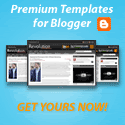




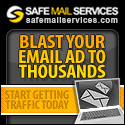

0 comments
Post a Comment